Wi-Fi is an essential aspect of modern living, connecting us to the world and enabling us to access information, entertainment, and communication effortlessly. However, even the best Wi-Fi systems can experience occasional glitches that disrupt our online activities. One of the most common issues is a blinking Wi-Fi light on your router. This indicates that something is wrong with the network, whether it’s a temporary interruption or a more serious problem. Whatever the cause, a blinking Wi-Fi light can be frustrating, especially if you rely on your internet connection for work, study, or entertainment.

Image: shellysavonlea.net
Troubleshooting Blinking Wi-Fi Lights
A blinking Wi-Fi light on your router can be caused by several factors:
- Temporary Network Interruption: A brief loss of internet connection can occur due to maintenance work, outages, or signal interference. This can be resolved by waiting a few minutes and checking if the connection has been restored.
- Router Overheating: Extended usage can cause routers to overheat, leading to blinking lights and intermittent internet access. Unplug the router, let it cool down for a few minutes, and then plug it back in.
- Firmware Issues: Outdated or corrupted router firmware can result in malfunctioning and blinking lights. Check for available firmware updates and install them as per the manufacturer’s instructions.
- Hardware Malfunction: In rare cases, a blinking Wi-Fi light may indicate a hardware problem within the router. In this situation, you may need to contact your internet service provider (ISP) or the router manufacturer for assistance.
Resolving Blinking Wi-Fi Light Issues
If the issue persists after trying the basic troubleshooting steps above, follow these more in-depth solutions:
- Check Cable Connections: Ensure that all cables connected to your router (power, Ethernet, and modem) are securely plugged in and undamaged. Disconnect and reconnect the cables to eliminate any loose connections.
- Reset the Router: You can do this by pressing the reset button on your router using a paperclip or similar object. Hold the button for 10-15 seconds until the router’s lights begin to flash. This will restore the router to its factory default settings.
- Contact Your ISP: If the above solutions don’t resolve the issue, it may be a problem with your ISP’s connection or infrastructure. Contact your ISP to report the problem and seek their assistance in troubleshooting and resolving it.
Additional Tips for Preventing Blinking Wi-Fi Lights
-
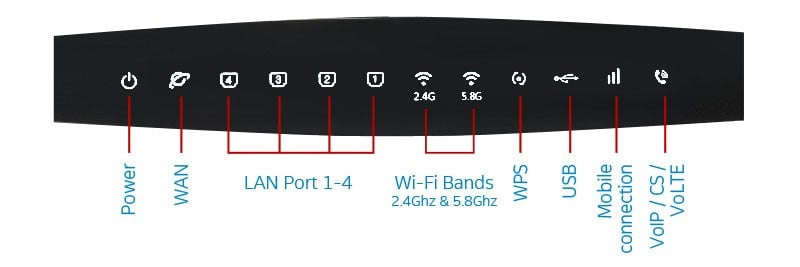
Image: www.hellotech.comAvoid Router Overload:
Prevent overburdening your router by connecting too many devices or using bandwidth-intensive applications simultaneously. Consider upgrading to a higher-capacity router if necessary.
-
Optimize Router Placement:
Position your router in a central location within your home or office to ensure optimal Wi-Fi distribution. Minimize physical obstructions and interference from thick walls, metal objects, or other electronic devices.
-
Keep Router Firmware Updated:
Regularly check for and install router firmware updates released by the manufacturer. These updates often include bug fixes and security enhancements that can prevent future blinking light issues.
-
Consider a Mesh Wi-Fi System:
A mesh Wi-Fi system consists of multiple units that work together to provide seamless and consistent coverage throughout your entire home or office. This can eliminate dead spots and reduce the likelihood of blinking Wi-Fi lights due to weak or intermittent signal.
FAQs on Blinking Wi-Fi Router Lights
Q: What is a blinking Wi-Fi light on a router?
A: It indicates an issue with the network or router, such as an internet outage, overheating, outdated firmware, or hardware malfunction.
Q: How do I fix a blinking Wi-Fi light on my router?
A: First, check cable connections, restart the router, and wait for temporary interruptions to resolve. If the problem persists, try updating the firmware or contact your ISP.
Q: Does a blinking Wi-Fi light mean my router is broken?
A: Not necessarily. While it can be an indicator of a hardware problem, it can often be resolved through simple troubleshooting such as resetting the router or updating the firmware.
How To Fix Blinking Wifi Light On Router
Conclusion
A blinking Wi-Fi light on your router can be a frustrating issue, but don’t panic. By understanding the causes and following the troubleshooting steps outlined in this comprehensive guide, you can diagnose and resolve the problem effectively and get back online in no time. If the issue persists, don’t hesitate to seek assistance from your ISP or visit the router manufacturer’s website for further support. Remember, a stable and reliable Wi-Fi connection is a necessity in today’s digital age, and with the right approach, you can ensure that your Wi-Fi light remains a steady beacon of connectivity.
Are you tired of dealing with blinking Wi-Fi lights and unreliable internet connections? Leave a comment below with your questions or experiences, and let’s troubleshoot together.